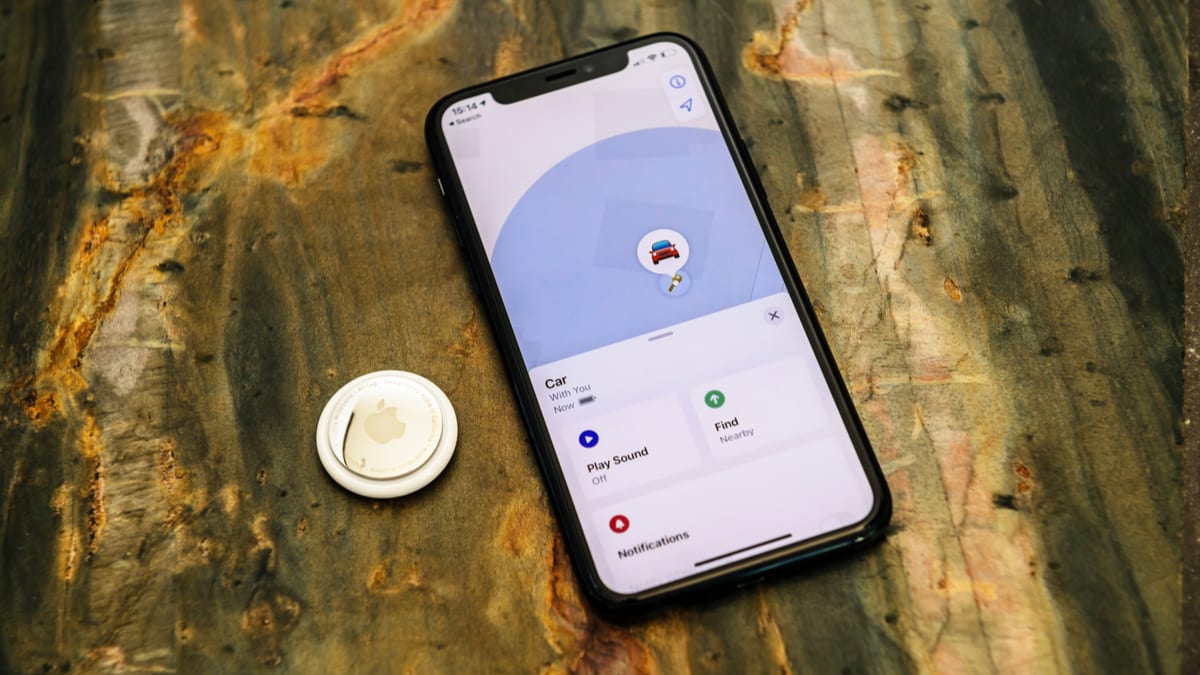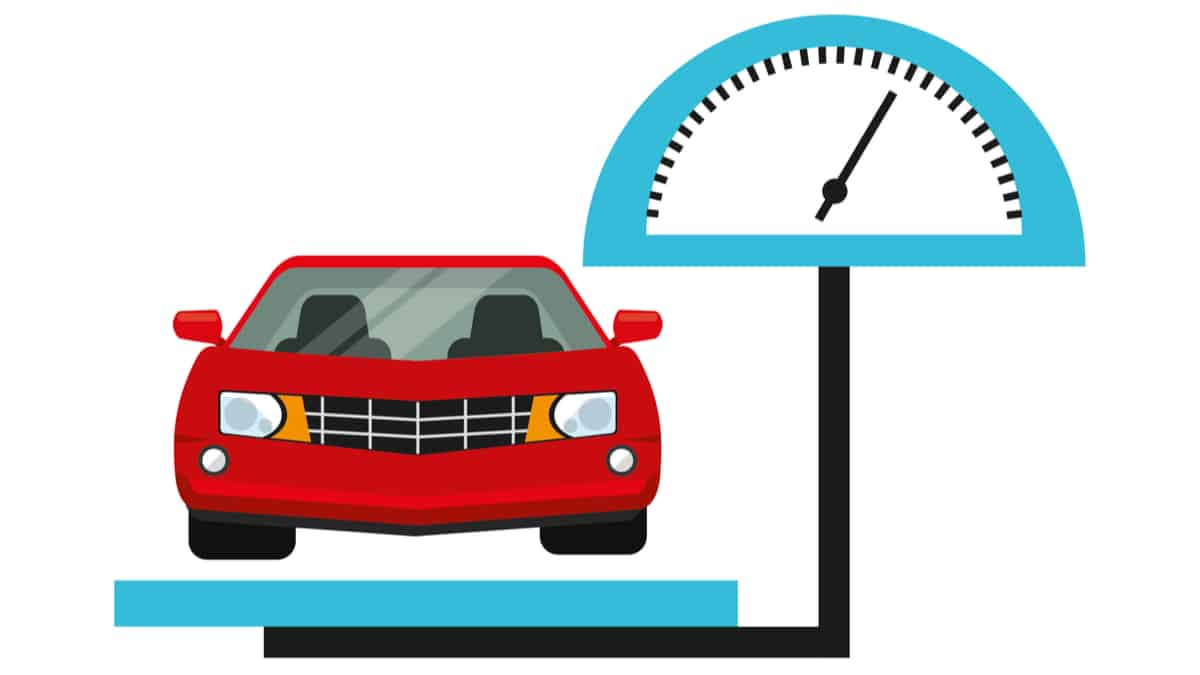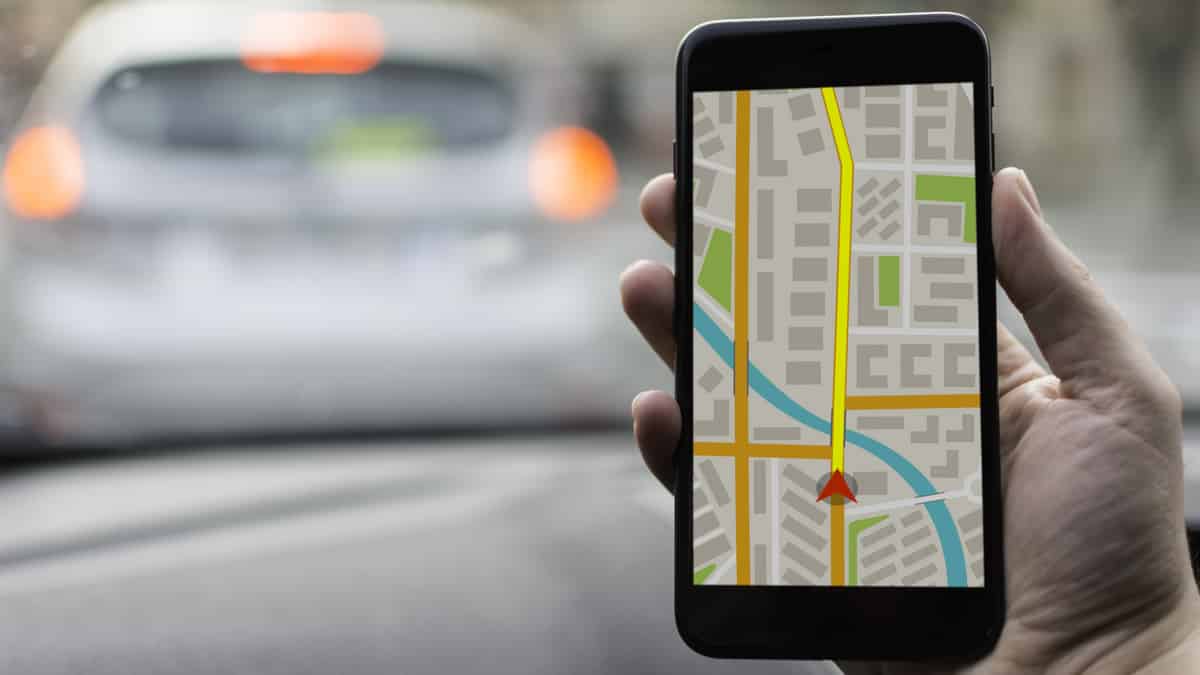If you are having difficulty remembering where you parked or you want to keep a closer eye on your teen driver, it’s simple to track a car with GPS on your phone.
You don’t need any expensive equipment and there’s no reason to pay for monthly service. With all of the free options available to you, it’s easy to get all of the features and capabilities you are looking for.
In this article, I cover the top ways to track a vehicle with GPS from your phone. I also lay out the best time to consider using a dedicated GPS tracker.
How to Track a Car with GPS on Your Phone
To track your vehicle with a GPS, you can use the native Android features, Apple Maps, or Google Maps. You can also opt to use the Parked Car Locator, Find My Car – GPS Navigation or Prey, all third-party apps designed to work with compatible devices.
Here is a more detailed list of how to track a car with a GPS on your phone:
1. Google Maps
You can use Google Maps to find your parked car whether you have an Android or iPhone device. However, the steps to activate it vary based on what type of device you are using.
From an Android device, you will tap on the blue pin that shows your current location. Before you leave your parking spot, you want to tap on the bottom and select More Info. From here, you can put notes in about the location. You can also add photos if you want to find the car based on the surroundings. Furthermore, there’s an option to add time left if you are parked at a meter.
From your iPhone, tap on the blue pin to show your location and set the parking spot. If you swipe it, you can add more details.
With either device, you can navigate the parking spot whenever you are ready. As with the last app, this feature only helps you find a parked car, but does nothing for tracking the vehicle while it is in someone else’s control.
2. Native Android Features
If you have an Android device released after 2014, you have a unique built-in feature known as Find My Device. It used to be called Find My Android. Either way, it will help you find your device or that of your loved one.
The service pings the tracked phone’s device, so the location can be sent back to you. From the Google web interface, you can see where the device is whenever you want. However, you need a Google account to access these features.
To activate this feature, go to the device’s settings. Tap on “Lock Screen and Security.” There will be an option for “Other Security Settings.” Select “Device Admin Apps.” From here, you will select Find My Device – Activate – Close.
From your web browser, you can access the Find My Device dashboard and sign in to your connected Google account. As long as the device is connected to the system, you will be able to see its location in real-time.
3. Apple Maps
From your iOS, you can use tracking functions with Apple Maps. This feature is helpful if you aren’t sure where you have parked the vehicle.
To use this feature, navigate to Settings – Privacy – Location Services from the iPhone. Turn on Location Services. Now, you will navigate to Settings – Maps and switch on Show Parked Location. When you exit your vehicle, drop a pin on the map to show where you are parked. Once you are ready to find your car again, simply open the app and get directions to the pin.
This app is great for finding parked cars, but it does nothing for tracking the vehicle while it’s out of your control. If you are looking to keep an eye on a younger driver, you will need a different app.
RELATED: 10 Best GPS Trackers for Cars – Review & Buyer’s Guide
4. Parked Car Locator
The Parked Car Location app works with compatible Android devices. When you are at your parking spot, open up the compass icon and zoom it in until you get to your current location. There’s a Park Here button that you can tap to set the location.
When you are ready to find your vehicle, open up the app and follow the arrow until you reach your car. You can also switch the view between normal, terrain, hybrid or satellite.
5. Find My Car – GPS Navigation
Another handy Android app is Find My Car – GPS Navigation. With this app, you can leave a note about the current vehicle location, so it’s easier to find later. Tap on the Park button and put in a note or photo about the current location.
When the time comes to find your parked car, just open the app and click on Find My Car. Directions will be given to you to steer you into the parking spot.
6. Prey
Prey is a very similar application to Find My Device, except it can be used across a number of devices. It is compatible with Android, iPhone, Mac, Windows and Linux platforms, so you can track any device you want.
Prey is bundled as an anti-loss and anti-theft app. You can use it for more than just tracking a mobile device.
When to Consider Dedicated GPS Tracker
It’s not difficult to use your mobile device as a tracker, and you may consider doing so temporarily. But, if you are looking for long-term tracking power, you should consider a dedicated GPS device instead.
With your tracking app, the battery life in your device is going to drain down quickly. There are a lot of processes running in the background, all of which contribute to a drained battery. With a dedicated GPS, you only need your smartphone to view the results, which means a lot less battery is being used.
Additionally, you are relying on the signal from a mobile phone. If the vehicle is in a bad reception area, the signal could become skewed. Dedicated GPS devices are much more accurate, and pinpoint the location much better – even in an area where cell phones don’t work.
The cost of a dedicated GPS tracker can be as low as $20. For the expense, it makes sense to protect your phone from wear or abuse and use these dedicated pieces of equipment instead. Many of them are mounted right to the car, so you will always know where it is, even if it gets stolen.
Categories: Car Insurance, General, Guides